At Honeybadger, we use Ahoy for first-party analytics in Rails. Ahoy is excellent for developers because it lives in your Rails application alongside your other data and code. Want to answer a specific question about your product or website visitors? It's just one ActiveRecord query away:
Ahoy::Event.where_event("$view", page: "/").count
Ahoy also works with Chartkick and Groupdate to visualize your data. For example, after installing the two libraries, you can add a chart of all page views to any Rails view:
<%=
line_chart Ahoy::Event.
where_event("$view", page: "/").
group_by_hour(:time).
count
%>
The above code produces a chart like this:
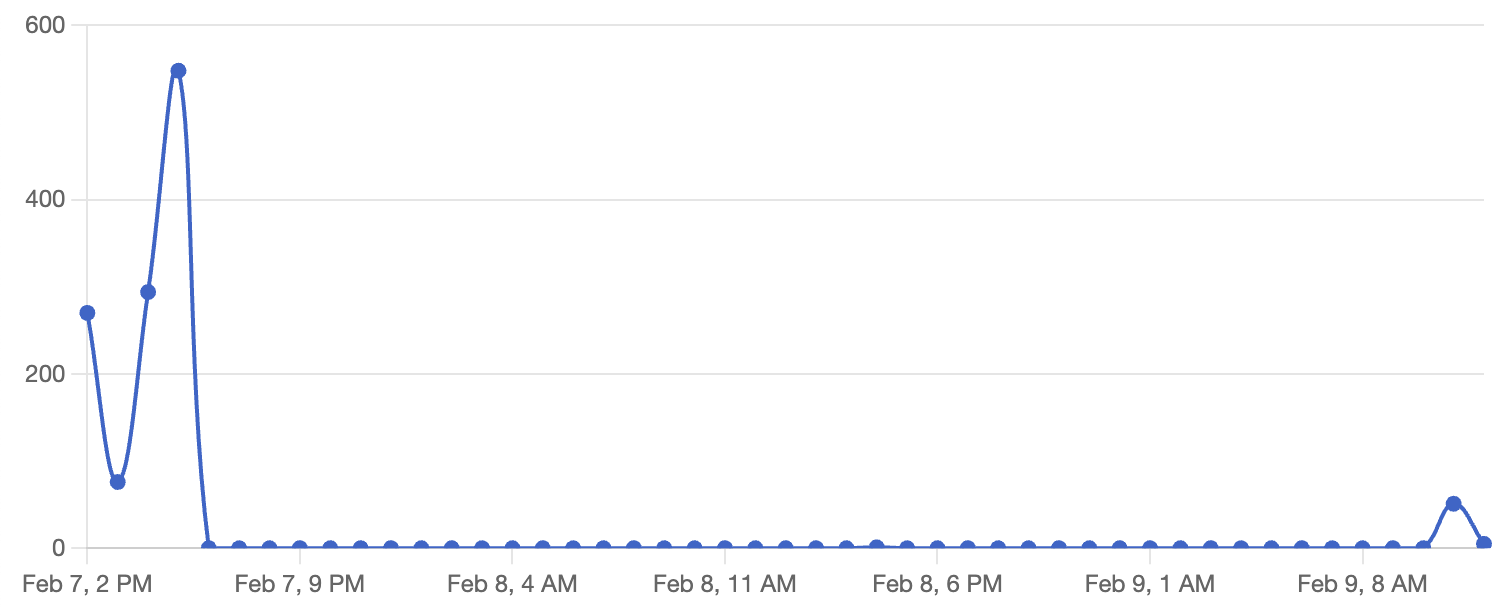 Charting Ahoy data with Chartkick
Charting Ahoy data with Chartkick
Ahoy and Chartkick are great for tracking analytics and building dashboards, but the downside is that you must deploy your app to make changes. If you find yourself regularly deploying to update your dashboards, you could try using Blazer, which lets you explore your data and create charts and dashboards with SQL.
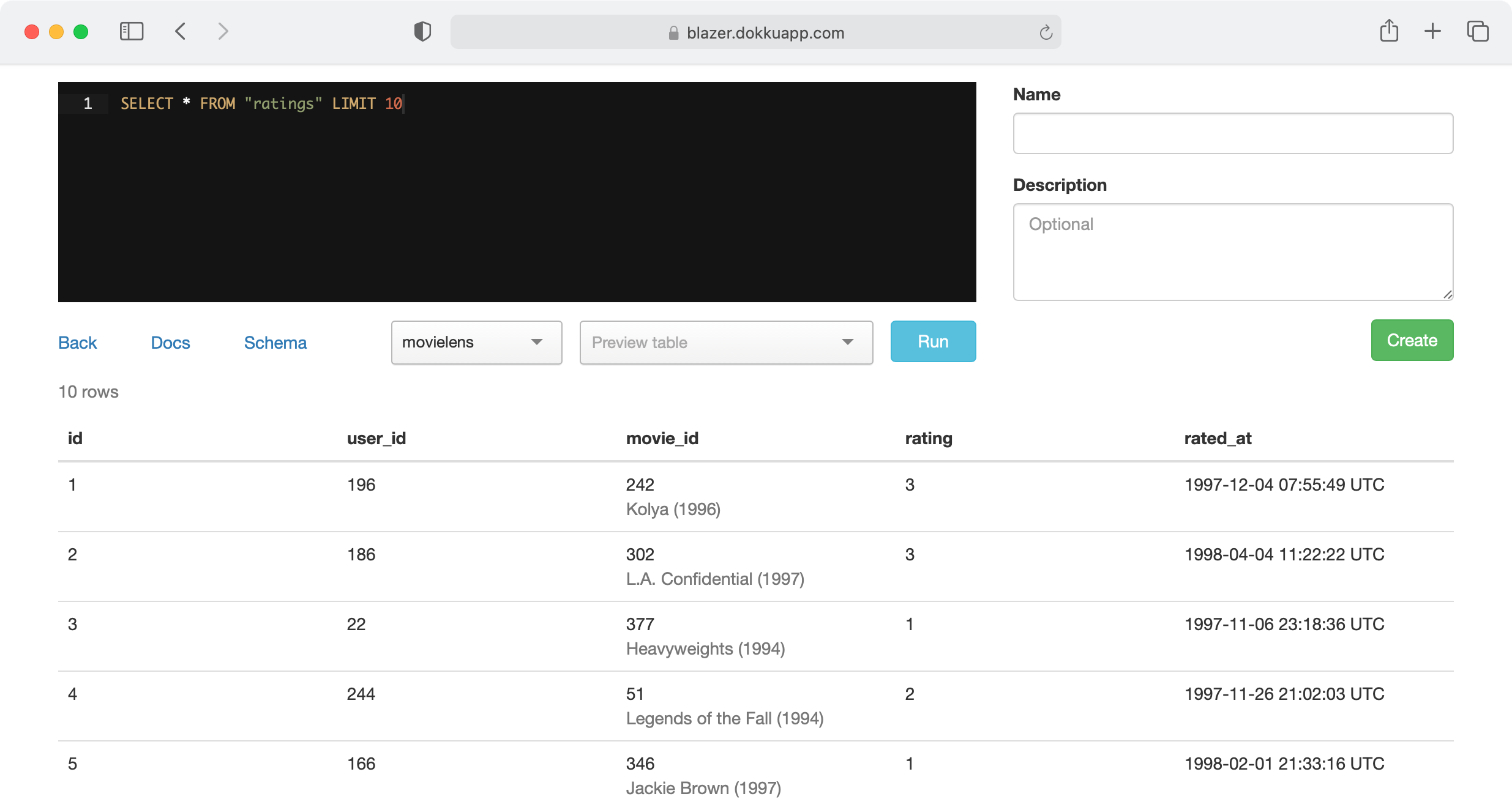 Screenshot from Blazer README
Screenshot from Blazer README
That said, SQL can be complex to work with. At Honeybadger, we've used the Ahoy+Chartkick+Blazer stack for years and recently augmented Ahoy's data store to send events to Honeybadger Insights so that we can explore our web analytics and create dashboards alongside our other observability data.
Integrating Ahoy with Honeybadger Insights
Honeybadger Insights is a new logging and observability tool that we recently added to Honeybadger. You can use our query language—BadgerQL—to dive into your Honeybadger data (errors, uptime events, etc.) and create charts and dashboards from BadgerQL queries. You can also ship us your application logs and custom events to have all of your data in one place.
Here's how to integrate Ahoy with Honeybadger Insights and create a similar chart to Chartkick using BadgerQL.
In Rails, if you aren't using the honeybadger gem yet, you'll need to install it. Follow the Rails integration instructions (usually takes just a few minutes).
If you're already use the honeybadger gem, I recommend upgrading to the latest version. First, make sure the honeybadger gem is pinned to version ~> 5.5 in your Gemfile:
# Gemfile
gem "honeybadger", "~> 5.5"
Then upgrade to the latest version:
bundle update honeybadger
Next, open config/initializers/ahoy.rb in a text editor, and modify the default Ahoy::Store to look like this:
class Ahoy::Store < Ahoy::DatabaseStore
def track_visit(data)
Honeybadger.event("ahoy_visit", data)
super(data)
end
def track_event(data)
Honeybadger.event("ahoy_event", data)
super(data)
end
def geocode(data)
Honeybadger.event("ahoy_geocode", data)
super(data)
end
def authenticate(data)
Honeybadger.event("ahoy_authenticate", data)
super(data)
end
end
That's it. To test in your development environment, you can run rails server with the HONEYBADGER_REPORT_DATA=true environment variable to temporarily turn off Honeybadger's development mode.
HONEYBADGER_REPORT_DATA=true rails server
As Ahoy collects events, you should see them on the Insights tab in your Honeybadger project:
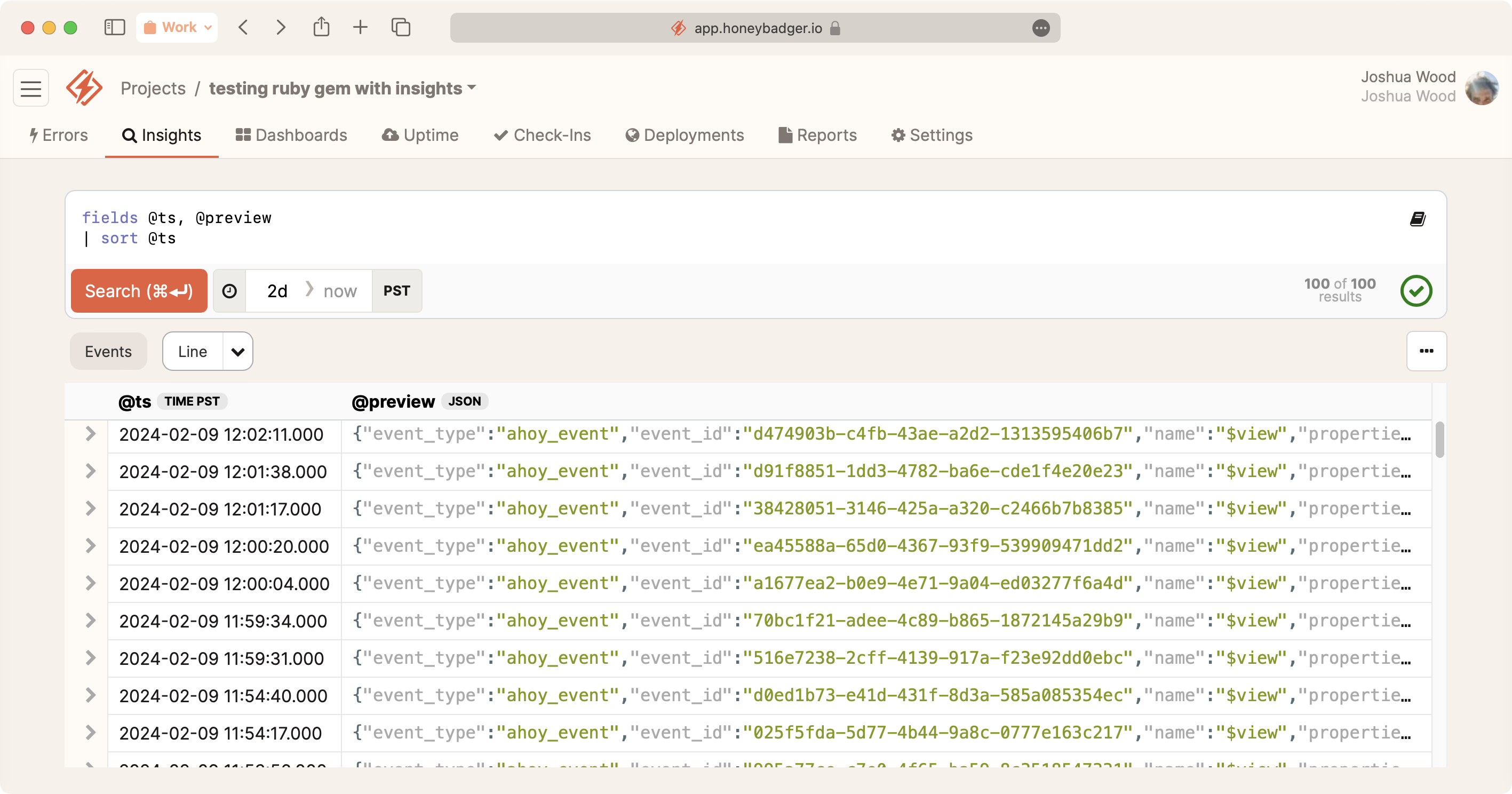 Ahoy events in Honeybadger Insights
Ahoy events in Honeybadger Insights
To create a chart similar to the Chartkick example above, drop the following BadgerQL into the query box and hit Search.
filter event_type::str == "ahoy_event"
| filter name::str == "$view"
| stats count() by bin(1h) as date
| fill date step 1h
| sort date
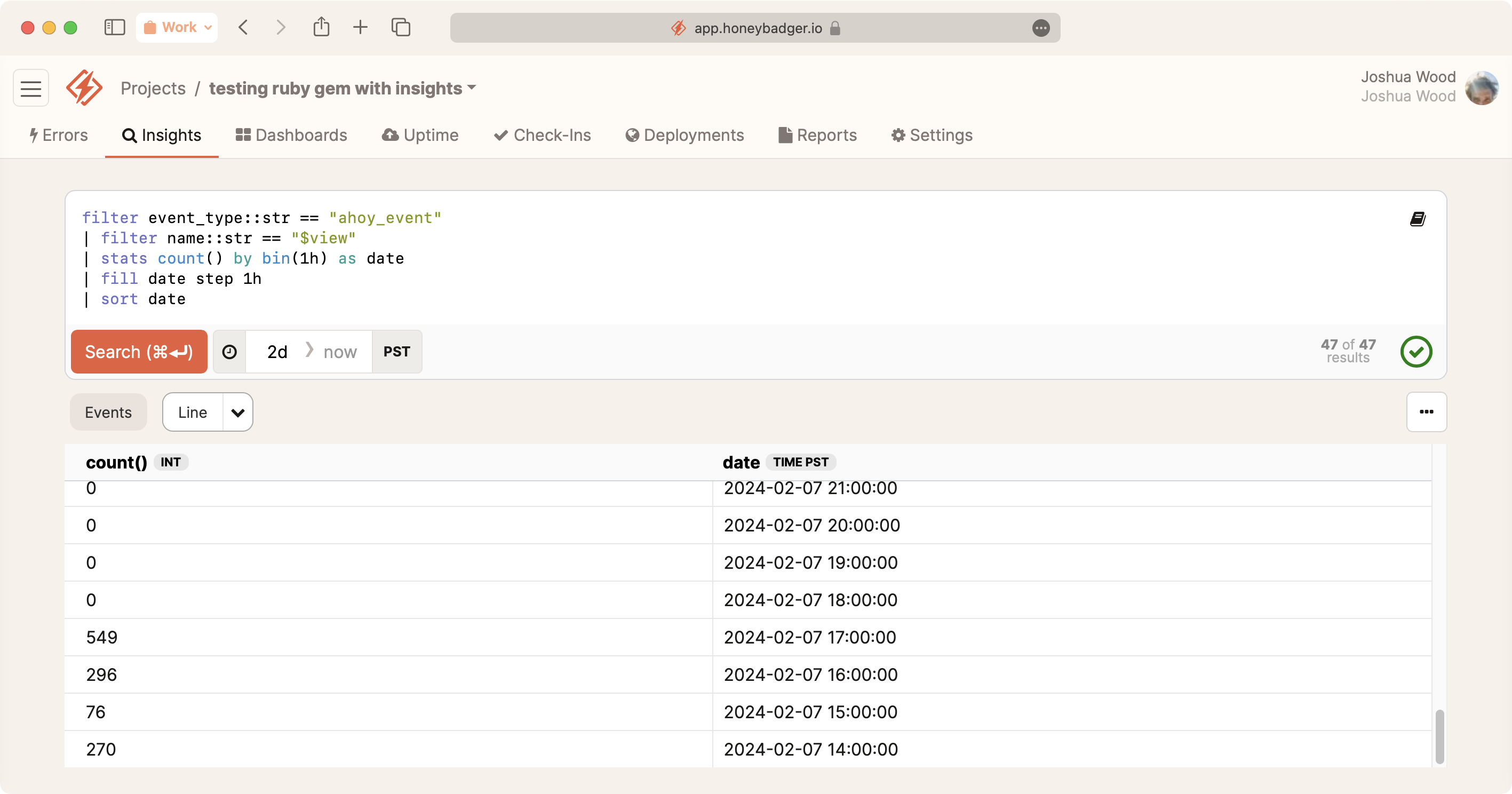 For a walkthrough of the BadgerQL in this query, check out my screencast on YouTube
For a walkthrough of the BadgerQL in this query, check out my screencast on YouTube
Finally, toggle the Line button to visualize the data as a line chart:
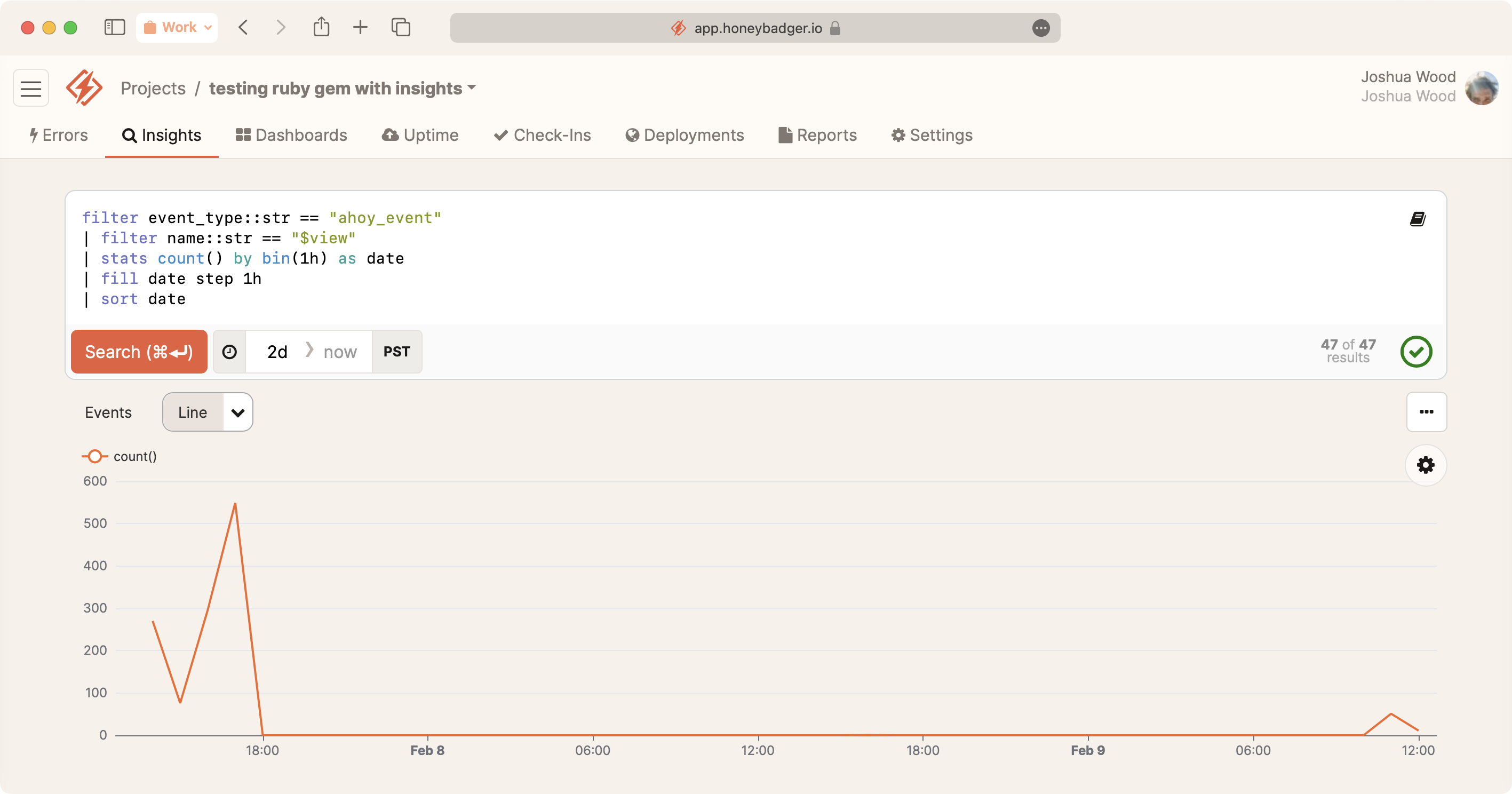 Ahoy chart in Honeybadger Insights
Ahoy chart in Honeybadger Insights
Sending our Ahoy data to Insights means we can query our web/product analytics and user events in the same place as our observability data. It's a significant upgrade for product-led teams like ours. If that sounds like you, check it out!


